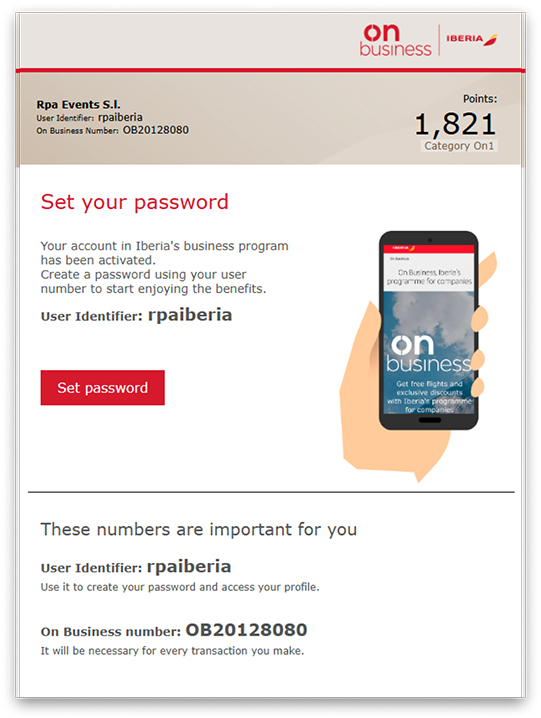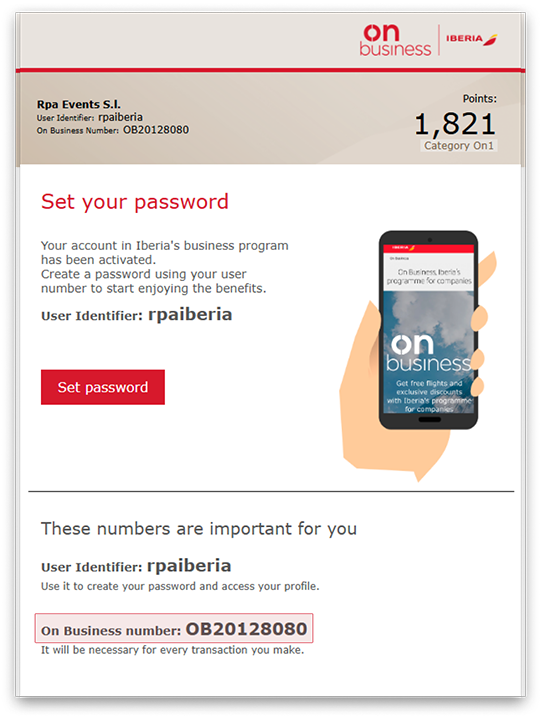What is On Business?
On Business is Iberia's loyalty programme for companies and self-employed people (except travel agencies, ticket agents and clearing companies) that lets you save on your business travel, collect points for flights taken by your employees and get direct discounts. On Business is fully compatible with the Club Iberia Plus frequent traveller programme, which means that your company collects On Business points and your employees earn more Avios to add to their personal Club Iberia Plus account.
Use your On Business points to get discounts and free flights, excluding taxes, with the Iberia Group (Iberia, Iberia Express and Air Nostrum), British Airways and American Airlines, as well as upgrades to a higher class of cabin for your business trips with Iberia and British Airways.
What's the difference between On Business and Club Iberia Plus?
The On Business programme is aimed at companies, while the Club Iberia Plus programme is aimed at individuals. However, both programmes are mutually compatible. When you book a business flight, sign in with your On Business number and choose between a direct discount on the ticket price or On Business points. Regardless of your choice, if the employee is a member of Club Iberia Plus they will also collect Avios to add to their personal account.
On Business points collected are owned by the company, whereas Avios appear in the traveller's personal Club Iberia Plus account.
Can I benefit from the On Business programme even if my business travel is managed by a travel agency?
The On Business programme is compatible with your travel agency. If you use an agency, enter the name in the "Designated travel agents" field in your company profile. This will allow you to manage your travel more efficiently and easily redeem your On Business points for new flights.
Important information for your agency
When you make bookings through GDS (Global Distribution System), you must enter the customer's On Business number in the format shown below (OB + 8 digits).
Enter an SSR CLID in the PNR for each partner airline in the programme (IB, BA and AA).
Example 1: MAD IB JFK IB MAD
One SSR CLID for IB
Example 2: MAD IB LHR BA JFK AA CDG IB MAD
Enter 3 x SSR CLID: one for IB, another for BA and another for AA.
On the ticket enter FT*OBXXXXXXXX to show the On Business member code.
a) Amadeus & Topas
SR CLID BA HK/OB12345678
SR CLID IB HK/OB12345678
SR CLID AA HK/OB12345678
Or alternatively enter:
SR CLID HK/OB12345678 and Amadeus will display several SSR with each segment flown by each airline.
b) Apollo
3SSRCLIDBAHK1/OB12345678
3SSRCLIDIBHK1/OB12345678
3SSRCLIDAAHK1/OB12345678
c) Galileo
SI.SSRCLIDBAHK1/OB12345678
SI.SSRCLIDIBHK1/OB12345678
SI.SSRCLIDAAHK1/OB12345678
d) Worldspan
3SSRCLIDBAHK/OB12345678
3SSRCLIDIBHK/OB12345678
3SSRCLIDAAHK/OB12345678
e) Sabre, Abacus & Infini
3CLIDBA/OB12345678
3CLIDIB/OB12345678
3CLIDAA/OB12345678